Overview
This versatile component allows you to position an image or video together with text to create a coordinated design elements. Choose whether to put the media on the left or right, whether the background is white or gray, and if the block has a button directing users to an important related link.
When to use a Featured Media - 1 column
- Useful for breaking up a text-heavy page with a related image or video.
- Provides a structured, simple way to embed video on pages.
- Can be a nice way to spotlight an individual or provide a detailed bio/profile for them. Think through the appropriate image size you will need for this to display correctly.
Tips for best results
- The Featured Media – 1 column layout can be aligned left or right and can feature a white or gray background.
- This is one of the simplest ways to add a video to a page. Pair the video with a brief description to give the visitor adequate context.
- If including multiple instances of the component, alternating between media on the left and right can add an interesting visual flow to the page.
Image dimensions and considerations
- Portrait Image: 200px wide by 300px tall, can be taller or shorter depending on what best fits your text content
- Landscape Image: 600px wide by 338px tall
- Important note: If your page has a sidebar menu, this will take up space at the left side of your page (on desktop/laptop view). As a result, the Featured Media - 1 Column component will be narrower – and this is achieved by cropping the width of your image.
- If your page has a sidebar menu, you'll want to make sure that the important subject of the image is in the center and that important information will not be lost if the image is cropped at the sides.
- See Working with Images for more information.
Examples
This is a very short video description.

Nunc ad placerat dignissim at aptent ullamcorper neque est placerat pulvinar scelerisque lacinia vestibulum tristique cum a parturient egestas parturient odio vel parturient sagittis a primis.Dis gravida. Curae fames orci inceptos a arcu condimentum platea nostra a morbi vestibulum nisl senectus hac ultricies parturient commodo a ad a suspendisse fames lacinia lacus.
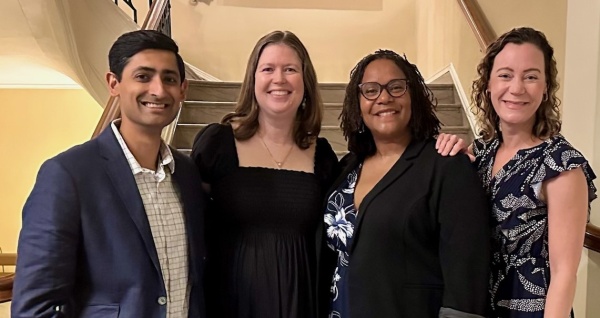
If you're viewing this on a computer, you will see that the photo appears approximately square. The full width of the image is not displaying because the page has a sidebar menu, which narrows the display and cuts off the image edges. Please keep this in mind when sizing your images at 600 pixels wide by 338 pixels high – you'll need to center your subject and leave margins at either side so that no information is lost.
