Overview
As a content editor, your hands-on editing is one step in the process to update the University website. Here's what you need to know:
- Whether you're editing an existing page or creating a new one, all edits must be submitted through a moderation workflow.
- While updating or creating a page, you can save your draft as many times as you like.
- After you finish your work, you must set your page draft to Needs Review status and save. Until you do this, the draft sits in your private workspace and will not be made public.
- Setting your draft to Needs Review status pushes it into a queue for review and publication.
- The administrator is not reviewing your draft for accuracy, proofreading, or approving its content. You're the content expert! The admin is only ensuring that your page remains in alignment with the site's technical, visual and content governance standards.
- You'll be notified by email when your page is moved through the workflow.
Getting started
- To edit an existing page: Click the Edit tab at the top.
- To create a new page: Visit the Content overview and click the + Add content button at top right
Workflow states
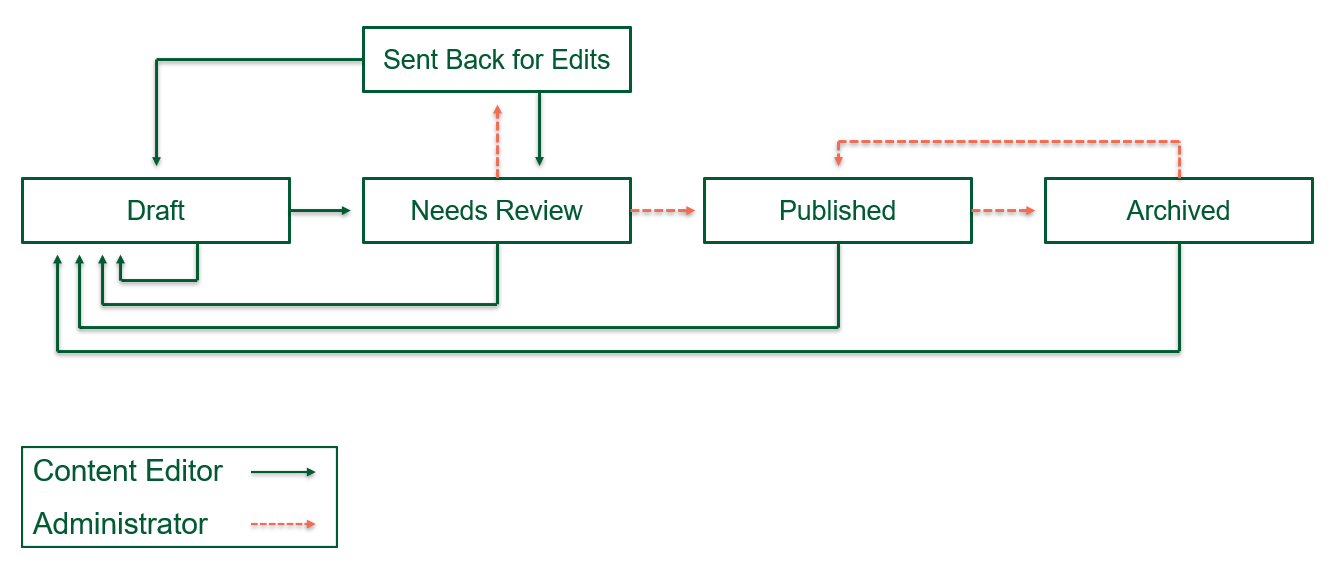
Draft
A new version of a page that cannot be seen by the public. When you begin editing a page, its status will automatically be reset to Draft once you save your changes.
Drafts can be edited and saved multiple times. Once all your work on a draft is complete:
- Set its status to Needs Review
- Add a comment in the Revision log message field briefly summarizing what's changed.
- These messages can be useful for your own reference, especially if multiple people may edit the same page.
- Save
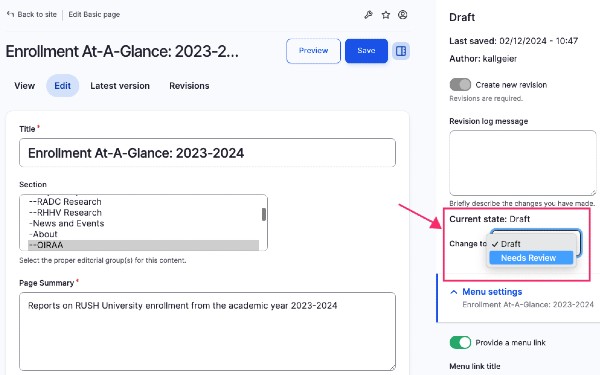
Needs Review
Pages in this status are waiting in a queue to be reviewed by the administrator and either published, or sent back for further edits with a revision log message explaining the fixes you need to make before it can be published.
Important: Drafts in this status should be considered "locked" for review. Although you have the technical capability to edit a draft after sending it for review, doing this will knock it out of the approval queue and you will need to reset the page to Needs Review status.
Sent Back for Edits
Pages in this status have been reviewed by an admin at your request, but changes must be made before it can be published. While a page is in this status, you can continue working and saving, then set back to Needs Review status once changes have been completed.
Published
Once the admin has approved your pending changes, the draft will be published and there will be no more draft version, only the published page. To make new edits, you'll start a new draft.
Archived
Pages can be archived by an administrator to hide the published version from the website. In order to redirect the URL to a new page, the page will have to be deleted altogether. To do this, contact the administrator.
Editing pages that are already in 'Needs Review'
It’s very easy to accidentally reject your own edit on the website. If a page is in Needs Review status and you make additional changes, it will revert back to a draft. This will trigger an automated email notification saying that your page was returned to draft status. This is why drafts should be considered "locked" once submitted for review.
If this does happen, change the page to Needs Review status again with a log message explaining the new changes to return it to the publishing workflow.
Can't see your published changes?
Once you’ve done everything correctly, it may just take a little more time.
Whenever a change is published to a website, it takes time for every device and every browser to catch up and begin displaying the latest version. It’s normal for this process to take up to 24 hours.
If you expected to see a change on the website and you don’t — or if you do, but the stakeholder insists that it hasn’t changed — that means the web browser being used hasn’t detected that there’s an update yet. No action is necessary. You can run through this checklist just to be sure:
- Did you make all the changes you wanted to make?
- Did you change the page status from Draft to Needs Review and save?
- After some time had passed, did you receive an automated email from RUSH University notifying you that your page revision has been published?
- If you answered yes to all of these: Great work—your edits are live on the website. Some users are seeing them already, and everyone will see them within approximately 24 hours.
If more than a day has passed after your edits were published but you still don’t see them, or if you have any questions or concerns, please reach out to the site admin for a status update.
