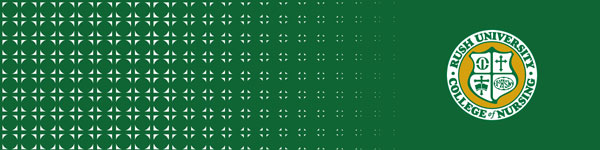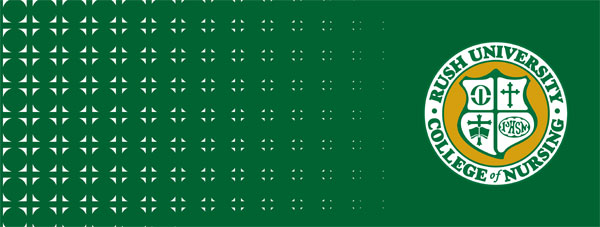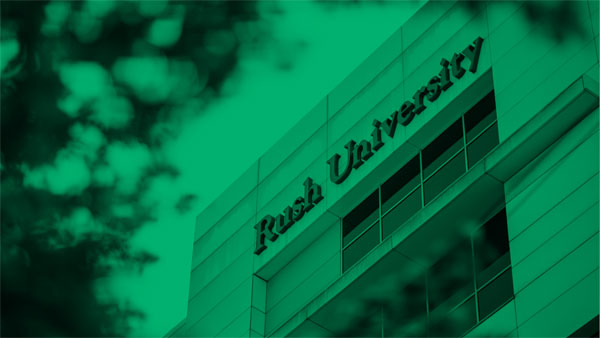Add a touch of Rush pride to your digital spaces by downloading any of the graphics below to update your:
- LinkedIn banner
- Facebook cover photo
- Email signature
- Desktop background
Whether you’re posting on social media, emailing colleagues or joining a virtual meeting, these simple updates are a great way to show your pride and stay connected to the Rush University College of Nursing community.
General Usage Instructions
- Download and Save: Ensure all assets are downloaded and saved in an easily accessible location on your device.
- File Formats: Use the provided file formats to maintain quality and compatibility.
Email Signature
- Outlook: Go to "File" > "Options" > "Mail" > "Signatures" and insert the image into the signature box.
- Gmail: Go to "Settings" > "See all settings" > "Signature" and insert the image into the signature box.
- Other Email Clients: Follow similar steps in your email client to create or edit a signature.
Image
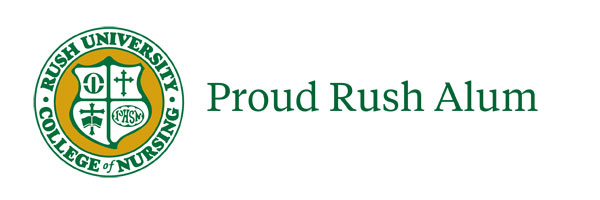
Desktop Background
- Windows: Right-click on the desktop, select "Personalize," then "Background," and choose your image preference from the downloaded assets.
- Mac: Go to "System Preferences," select "Desktop & Screen Saver," and choose your image preference form the downloaded assets.